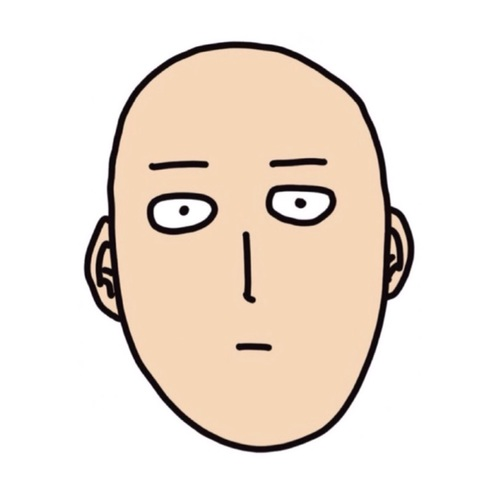
Trying to speed-up my notebook HP 246 G6, I decided to upgrade my HD to a SSD. While at it, I have also decided to switch from Windows to Ubuntu. However, things did not go as smooth as I thought they would.
Firstly, I could not flash a new Ubuntu image successfully on my 16GB CruzerBlade thumbdrive. I used the Balena Etcher electron app. In case you have never used it before, just issue the following in the command line to get it running:
sudo ./balenaEtcher-1.7.3-x64.AppImage
I do not remeber why, but it is worth noticing that running without privileges I ran into trouble. Same thing for Gparted used to format the CruzerBlade. I had to run it with sudo in order to work and format the thumbdrive, which would not work otherwise.
Image flashed, I moved on to installation. To select the booting device on a HP machine, press F9. Ubuntu GUI for installation appeared after HD check, but it would freeze before the installation process effectively started. Mind you this was Ubuntu 20.04 and found I was not alone with this issue. Without any success resolving it, I decided to give Debian a try.
I chose to download the DVD image, and re-flashed the CruzerBlade. Installation ran smoothly until the “Setup connection” part. It would not recognize my Wifi driver. After installation, I had add my user to sudo:
su -
usermod -aG sudo username
exit
And restart the PC to take effect. To see if it worked, try to find sudo in the groups listed by
groups
Before issuing any commands, I also had to remove the “CD Rom” drives as source for other software in Synaptic. Otherwise, no internet mirrors were reached for updates. Now I could finally update the system and download new software.
First thing to do is to findout the driver, which was easy after some search for the right command:
lspci
It gave me that my Wireless Network Adapter was the Realtek RTL8723BE. Again, I was not the only one in trouble and found an excellent guide here. However, My fix was much shorter as It was already bundled in a debian mirror in version 10 and I had just installed Debian 11 LTS. So after installing it (with mirrors working now):
sudo apt install firmware-realtek
I had it working. I am writing this as a reminder to my future self of this little saga to get the notebook up and running.
Hey, be the first who comment this article.




